Creating a Calendar- Log in as a user with the Jira Administrators global permission.
Choose  > Add-ons. Select Calendars to open the created calendars page. > Add-ons. Select Calendars to open the created calendars page.
 Tip: Use a Keyboard shortcut: g + g + start typing calendars. Tip: Use a Keyboard shortcut: g + g + start typing calendars. - Click the Add Calendar button.
- Fill in the Name and Description fields.
- Set Working days and hours and make other necessary changes.
 Use the tabs to determine working hours precisely: choose standard working hours, days off, special working hours support schemes and holiday schemes if needed. Use the tabs to determine working hours precisely: choose standard working hours, days off, special working hours support schemes and holiday schemes if needed.

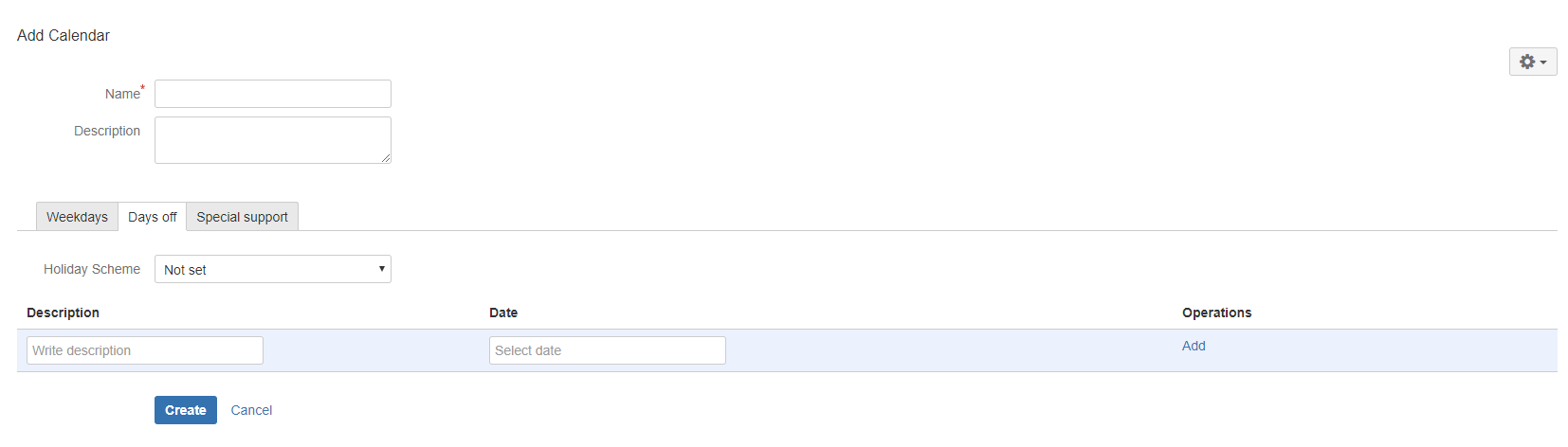
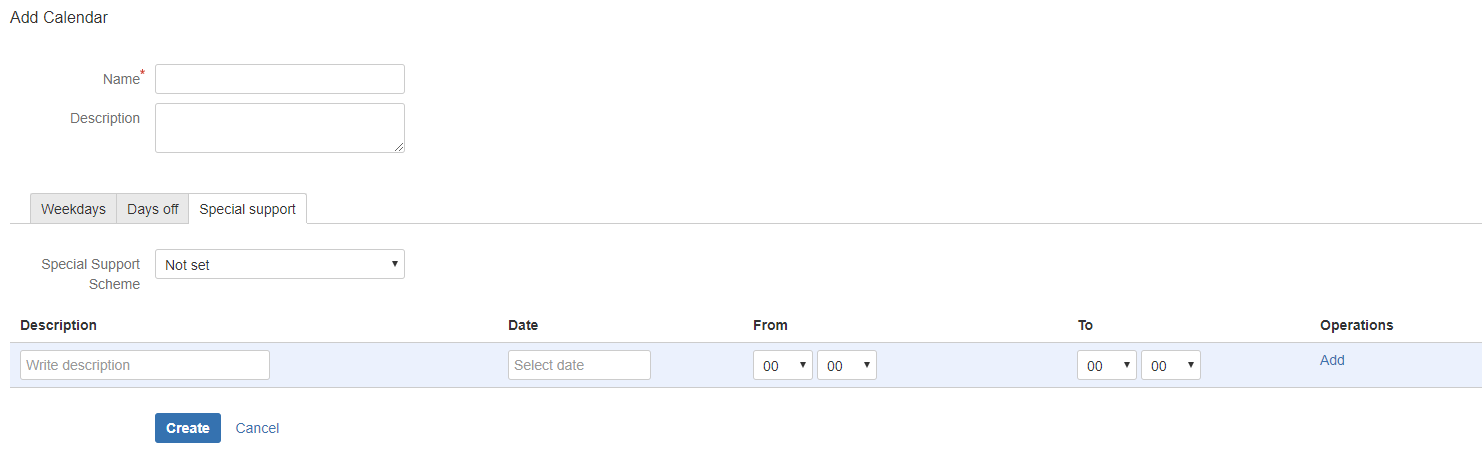 - Click the Create button to confirm.
Editing a Calendar- Log in as a user with the Jira Administrators global permission.
Choose  > Add-ons. Select Calendars to open the Created calendars page. > Add-ons. Select Calendars to open the Created calendars page.
 Tip: Use a Keyboard shortcut: g + g + start typing calendars. Tip: Use a Keyboard shortcut: g + g + start typing calendars. - Select a desired calendar and click the Edit button in the Options section.
- Edit parameters and confirm with the Save button.
Deleting a Calendar- Log in as a user with the Jira Administrators global permission.
Choose  > Add-ons. Select SLA Calendars to open Created calendars page. > Add-ons. Select SLA Calendars to open Created calendars page.
 Tip: Use a Keyboard shortcut: g + g + start typing calendars. Tip: Use a Keyboard shortcut: g + g + start typing calendars. - Select a desired calendar and click the Delete button in the Options section.
- Confirm with the Delete button.
|