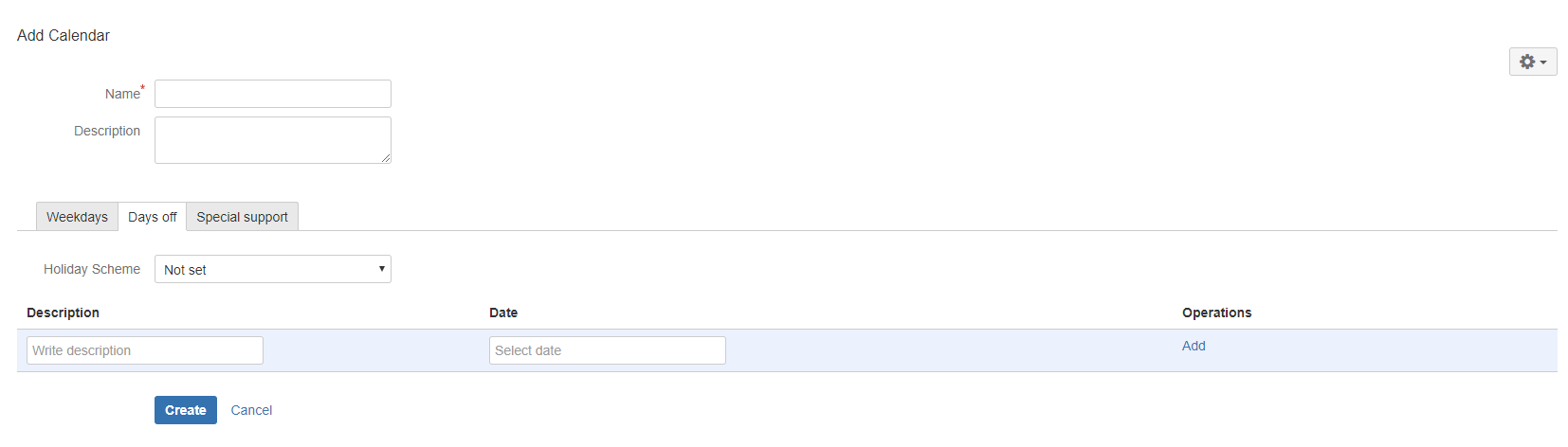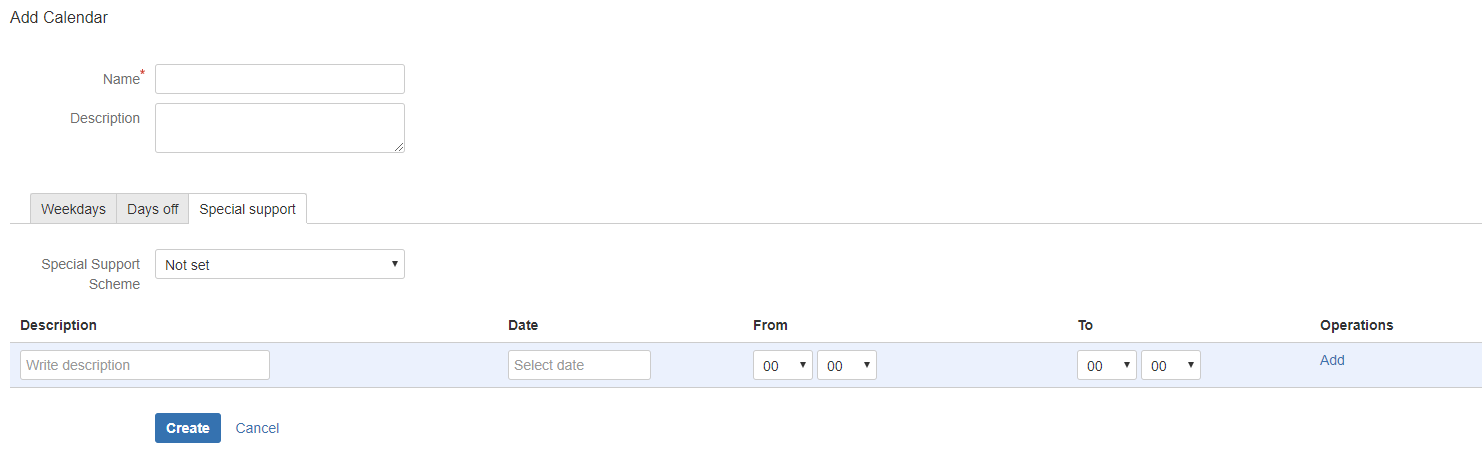...
| Tip |
|---|
Please note that 'Calendars' is a separate add-on installed with SLA PowerBox. If you own some more add-ons from CoreSoft Labs, you can reuse calendars across them (e.g. when you install both SLA PowerBox and PULSE - a Monitoring Tool for JIRAJira). |
| Excerpt |
|---|
Creating a Calendar
Editing a Calendar
Deleting a Calendar
|
...