In order to be able to see your custom fields in import and report options, you have to add it in advanced settings first.
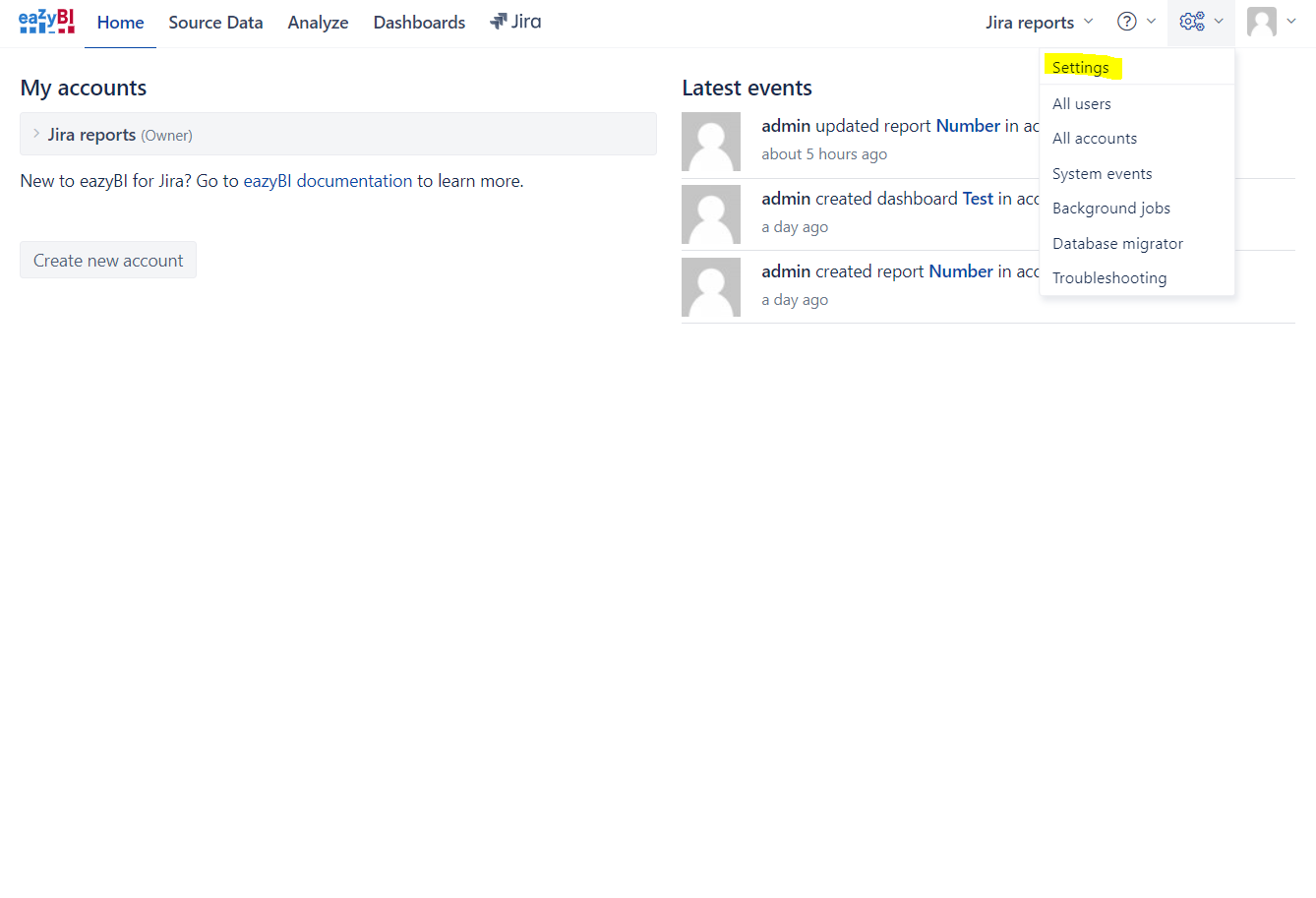
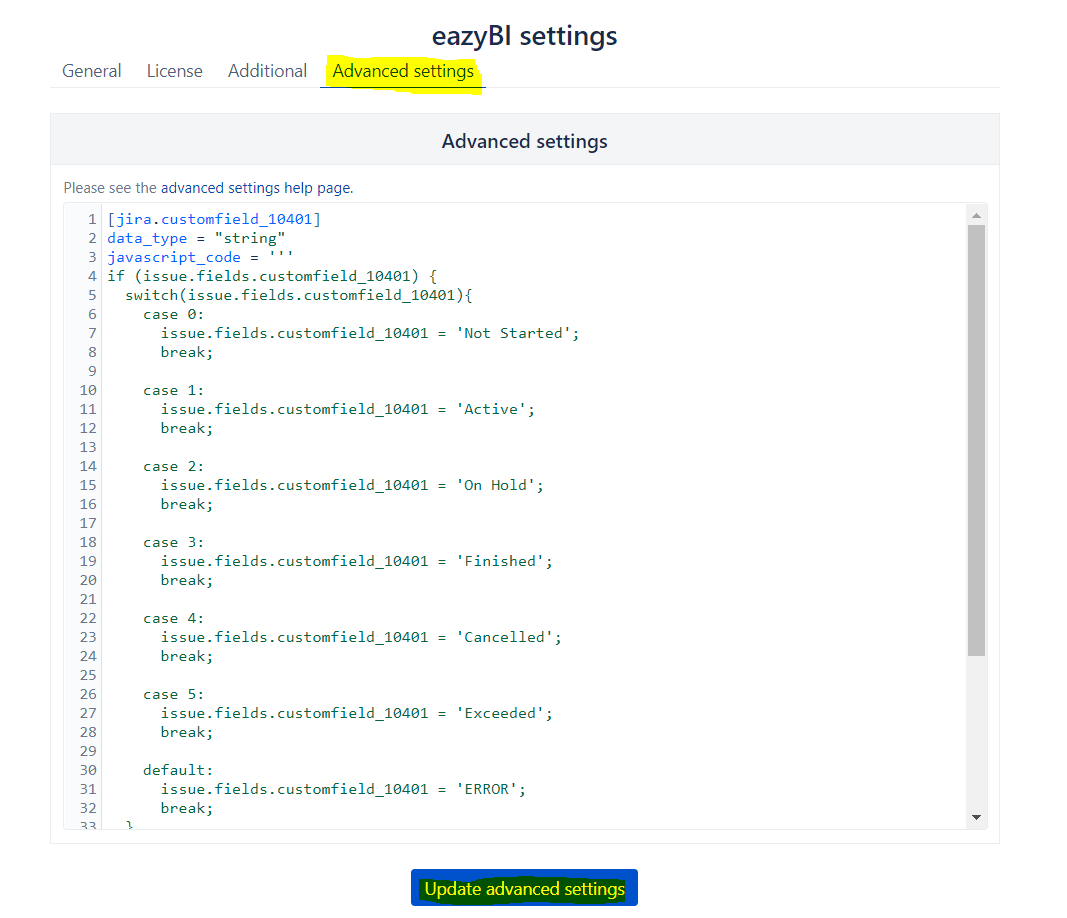
Here you can specify custom fields you want to be seen by easyBI. In order to do that the only thing you have to add here is 2 lines of code:
[jira.customfield_NNNNN]
data_type = "integer"
Where NNNNN is the id number of your custom field.
This will render our field as a numeric value as specified in the info tooltip for SLA Metric Attribute configuration screen. Just like with values you get from REST API. This means that the status field will be shown as status code and time values as a number of seconds. If you would like to change those values to more human-readable format, look below.