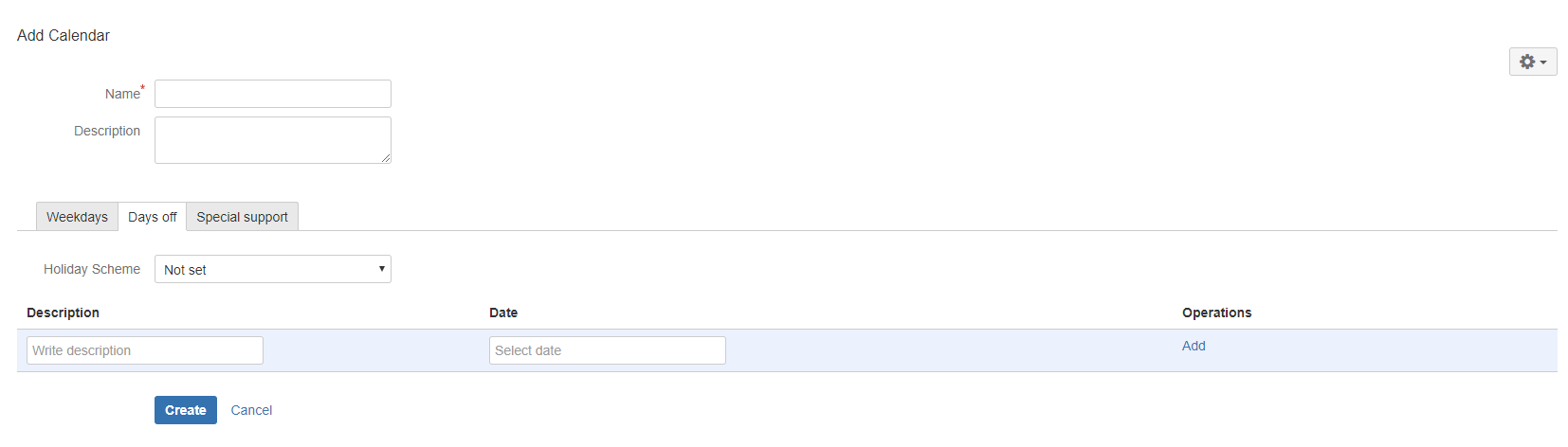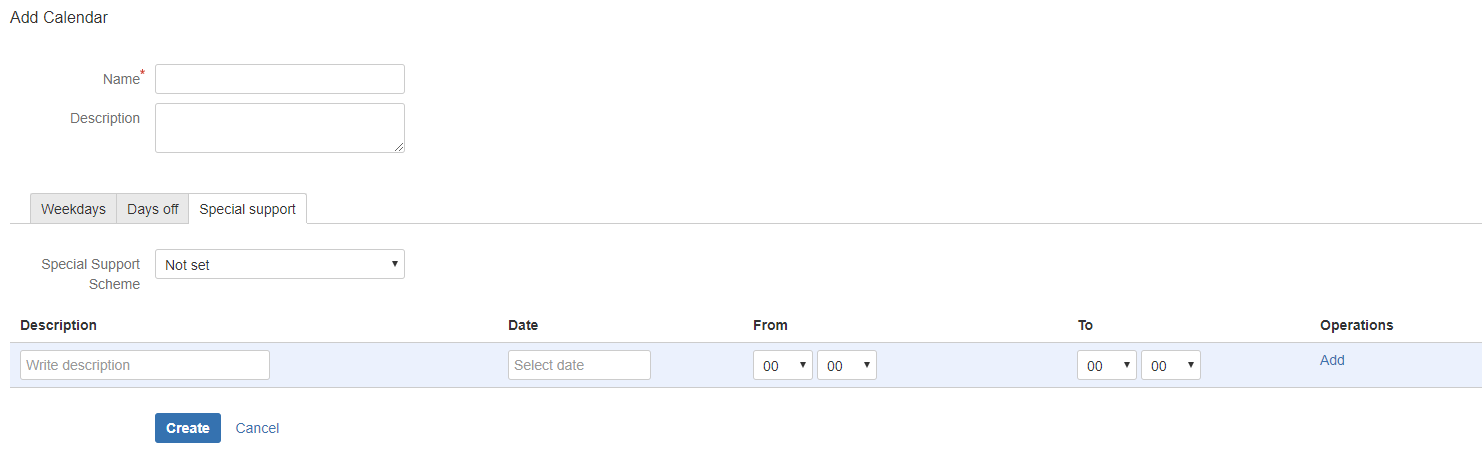Calendars define working days and hours for the PULSE - Monitoring Tool for JIRA tests. Each service takes days off, non-working hours and/or special working hours into account while runs a test.
Calendars allow you to decide when a service should be available and prevents from raising issues when the service is not expected to be available or during Windows maintenance.
Please note that 'Calendars' is a separate add-on installed with PULSE - Monitoring Tool for JIRA. If you own some more add-ons from Almarise, you can reuse calendars across them (e.g. when you install both PULSE - Monitoring Tool for JIRA and SLA PowerBox).
Creating a Calendar
Choose > Add-ons. Select Calendars to open the created calendars page. Tip: Use a Keyboard shortcut: g + g + start typing calendars.
Use the tabs to determine working hours precisely: choose standard working hours, days off, special support schemes and holiday schemes if needed.
Editing a Calendar
Choose > Add-ons. Select Calendars to open the Created calendars page. Tip: Use a Keyboard shortcut: g + g + start typing calendars.
Deleting a Calendar
Choose > Add-ons. Select SLA Calendars to open Created calendars page. Tip: Use a Keyboard shortcut: g + g + start typing calendars.