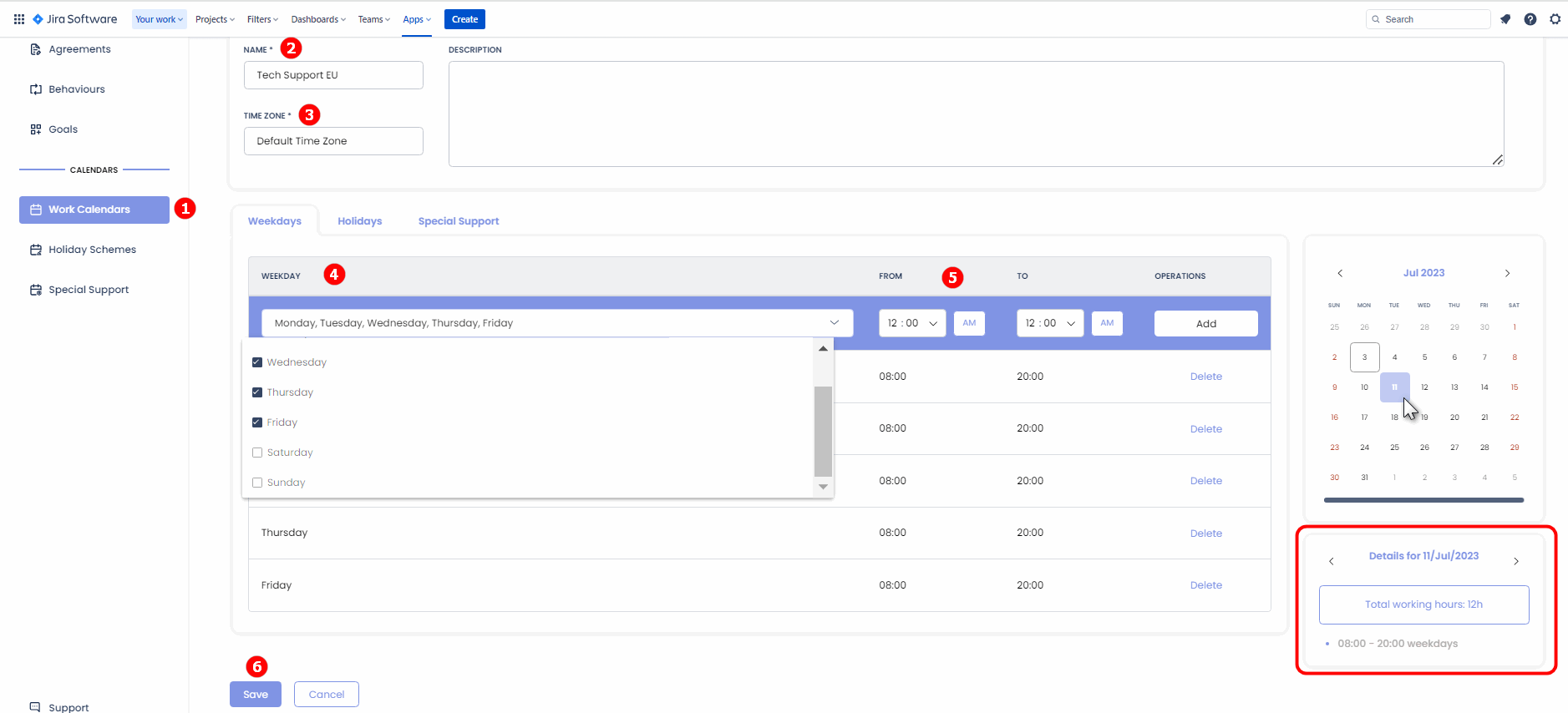SLA Calendar defines the designated business hours for each day of the week, as well as the designated days off each week.
SLA PowerBox considers days off, non-working hours and/or special working hours while calculating the remaining time.
Add a Calendar
Go to Apps → SLA for Jira → Calendars → Work Calendars → click Add a Calendar.
Fill in the Name and optional description.
Select a timezone for the current Calendar.
Pick workdays from the drop-down list. Holidays and unusual working hours can be defined in respective tabs. You can add Holiday scheme and/or Special support scheme when needed.
Input the working hours → click Add.
Confirm by clicking Save.
Once the work hours are set, you can easily access the information about the schedule for any specific day in the Calendar on the right-hand side. When selecting the day, the data regarding the working hours will be displayed below.
Edit a Calendar
Go to Apps → SLA for Jira → Calendars → Work Calendars.
Locate the needed Calendar.
Click on three vertical dots in the Operations section → Edit.
Make the necessary adjustments → Save.
Delete a Calendar
Go to Apps → SLA for Jira → Calendars → Work Calendars.
Locate the needed Calendar.
Click on three vertical dots in the Operations section → Delete.
Confirm by clicking Remove.